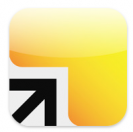
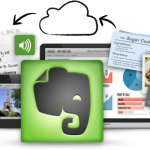

Addition Thanksgiving morning: Your responses in the comments below have already gotten juicy-good and taken this to the next level. Don’t miss ’em. And thanks!
Thanksgiving starts my annual season to reflect and look ahead. It started five years ago – my first blog, “The New Life of Patient Dave,” was born at Thanksgiving, just after my cancer. Each year since then it’s been my time to ask: with all I’ve seen in the past year, people I’ve met, concerns I’ve heard, what’s next? Who will I be in the coming year?
And this year I need help. Tool help, to organize my thoughts. Because there are a lot. So if you’ve faced this too, what have you learned?
The work ahead:
I have a headful of projects: books to write (and read), videos to produce, workshops to develop. It’s an all-at-once cross-linked cloud, a swarm of interconnected possibilites, each with its own inputs, each spewing a plume of possibilities.
Question one, every day is: Where to start?? When I give a speech, I have to start somewhere. But between speeches, I don’t need to and I don’t want to: I want to be organized but move all things forward as the thoughts arise. And that’s complicated.
So, I want to:
- capture them all (brain dump)
- start pursuing the ones that have shape
- nurture the ones that don’t.
All at once, switching constantly, because all the ideas cross-pollenate.
That means I want a tool. But I don’t want to go through yet another cycle of learning to use something then deciding “Meh – it’s not a game-changer.” So, time to ask the crowd! What have you used?
Candidates:
- Evernote seems to be the big dog (elephant) of “never forget.”
- Here’s the promo about the Android app from the Amazon page: “Chances are, if you can see it or think of it, Evernote can help you remember it. Type a text note. Clip a Web page. Snap a photo. Grab a screenshot. Evernote will keep it all safe. Everything you capture is automatically processed, indexed, and made searchable. If you like, you can add tags or organize notes into different notebooks. Search for notes by keywords, titles, and tags. Evernote magically makes printed and handwritten text inside your images searchable, too.”
- It’s got free and paid editions, and apps for Android as well as iPhone, plus cloud.
- Lots of comments below, from Evernote users.
- Workflowy is a newcomer, a different kind of beast that I heard about on Twitter recently. The cutesy 45 second YouTube on its home page says it’s “like a single piece of paper that can hold your entire brain” – nice idea, and they have some nice celebrity endorsements, but time will tell how it pans out.
- I’m unhappy about how uninformative the site is – the approach seems to be “Don’t ask questions, just start using it.”
- The best perspective I’ve seen on it (without much research) is the comments on this 2011 review, which get into different views of what you want a tool to do.
- That Workflowy review mentions OmniFocus, “designed to quickly capture your thoughts and allow you to store, manage, and process them into actionable to-do items.”
- The site says it’s perfect for the famous “Getting Things Done” system, which never worked for me, at all. Just waaay too linear.
- Plus, it’s a $79.75 downloadable app, and I want cloud. And it’s Apple-only. So, for me this is a non-starter.
- A review of Evernote on Amazon cited Springpad. I love Wade Roush’s “smackdown” comparison of the two, but it’s from April 2010. (I just tweeted him to ask if he’s done an update.)
- Wade mentions what could be a decisive feature, for me: the Evernote app lets you record a voice note. Man could that be useful – very often I get a thought while driving or walking and wish I could capture it.
- But oo, now it turns out Springpad has that, too!
- Here’s Springpad’s YouTube intro.
- And here’s the best diagram of the Springpad concept I’ve seen, from a reviewer’s blog – oddly, I can’t find this diagram on Springpad.com:
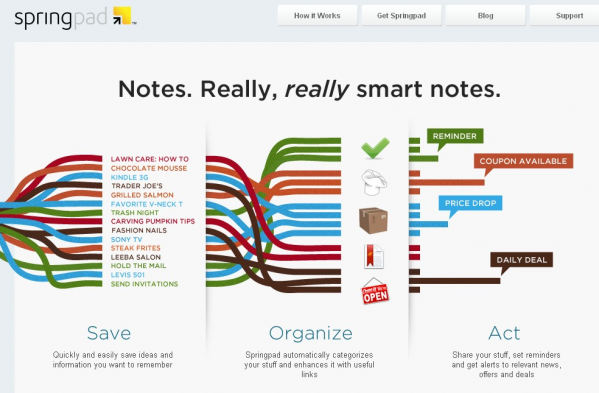
What do you use?


I don’t have any tools for saving notes but I do use various mind mapping software to organize them; FreeMind is one. You retain up to 90% of information if you can study it visually.
I’ve been happy using Evernote and, in fact, used it to clip a web page I was on today. Many ways to input info, and the fact that you can search scanned text is terrific.
Evernote all the way. A few reasons off the top of my head:
– it is so easy to save anything. Text, photos, audio, documents… And docs like PDFs become searchable within Evernote making it easy to find what you are looking for
– many services integrate with Evernote, making it even easier to save things to your account for later reference. If nothing else, you can email anything to yourself using your Evernote email address which adds it to your account. Some people go so far as to set up filters in their email to automatically push and sort emails within Evernote notebooks; I don’t go that far but I can certainly see the utility
– more services continue to integrate with Evernote given its market share. For example: when I do a search in Firefox or chrome my Evernote account is also searched automatically (obv you have to opt in) and relevant notes are surfaced. It’s has helped me remember things I would have otherwise neglected.
– each note is geotagged and you can view everything on a map. For someone like you who travels often, this may particularly handy. Whether its a conversation you don’t want to forget or a beer you had at a far flung pub, seeing exactly where you were is more useful than you might initially think.
– storage is seemingly endless. there is a monthly allocation (which I never come close to maxing out) but there is no lifetime limit.
I could go on. It really is an incredibly useful tool. I like it so much I pay for premium (there are some important differences) and I believe it to be worth every penny.
Excellent additions, Jodi. This discussion is starting to flush out some features that matter to me, so some new questions start to emerge.
– Emailing things into the tool will be vital to me. I catch things constantly, on the fly, and want to capture them … in a way that I can find later, with no more memory than “What was that thing about xyz…?”
– I’m a strong believer in ecosystems – a basic tool with add-ons. It’s the future of health IT, as the data gets liberated, and I believe in it for this kind of tool too (presuming the base tool is pointed in the right direction)
I hadn’t started out with much concern for being able to search PDFs and photos, but that may turn out to be an unexpected bonus.
Next thoughts in the next comment.
Have any of you experienced using a tool like this to house unformed ideas (especially multiple ones) and nurture them until new patterns emerge and projects get fleshed out?
A big show-stopper for me has been that sometimes I don’t know which ideas will end up where, which makes it really hard to start filing them. Have you ever dealt with that, using a tool like this?
In my case, I’m kinda incubating a new model (a new mental framework) for what patient engagement is – not the “doing” but its role in the big vast ecosystem of health and care. I know that all kinds of interesting dependencies, feedback loops and patterns of influence will emerge, and I want to let that happen organically, without having to figure out the framework first – know what I mean?
I use Workflowy’s Twitter-like tag system (#theme #keyword #date #category @reference etc.) for this, as it’s fast (autocomplete!), flexible and unobtrusive.
Example
Buy gift for @UncleBob #urgent #Xmas13 #shopping
That lets me find an #idea from outside its original context (indentation etc.) real fast (just click on a tag to add/remove it as filter). To store complex searches, there is the “star” feature and some change management keywords (eg. last-changed:7d to find whatever changed last week).
That’s really all I need from an idea container… YMMV, of course
ANNNNND here’s the next Evernote question:
I’ve jumped in to try the free edition, and I’ve been sending it things and tagging them, and I’ve made a few notebooks in it – one for each project I’m working on.
Now: I know Evernote lets you create to-do’s by inserting a checkbox… but it doesn’t seem to be a real industrial strength to-do system, right?
And, to my concern that a thought in one notebook might profoundly affect (or maybe-someday-affect) thoughts in another, as both gestate….
… I’d been hoping that I could tag one SENTENCE in a note as being relevant to two different categories, but it appears to do that I have to make that sentence a separate note, which takes it out of its context. How do you deal with this?
More info about WorkFlowy on my site:
http://workflowy.blogspot.com/
Zapraszam!
I use Evernote for clipping and storing notes and documents, for writing blog posts, managing contact information, for task and project management, and for everything else. (I am the author of the ebook, “Evernote for Lawyers: A Guide to Getting Organized & Increasing Productivity,” available on my site.)
As for your question about notes in more than one place, you can’t do that. You can duplicate a note, but that gets confusing. The best solution is to use tags, which stay with the note no matter what notebook it’s in. In addition, I recommend using as few notebooks as possible. I store everything in one notebook. (I do have an Inbox notebook as my default, however. Everything goes in there until it gets processed (tags added, title tweaked) and moved to my main notebook. I do use additional notebooks temporarily, on some occasions.
Check boxes work fine but I haven’t used them much. I use tags to tell me when something is actionable, with my own version of GTD.
I recently started using Worflowy. I didn’t want to like it because I use Evernote for everything and I didn’t want to split my time or energy between two apps, or try to remember where something is filed. But I’ve found Workflowy to be excellent at what it does and I’m using it to outline my next book. It’s fast, it syncs perfectly, and because it’s so simple, it encourages you to use it and not get distracted. Their new iPhone app is excellent.
At work I use Outlook and OneNote, which works well, because I am required to use Outlook, the whole org is on it, and OneNote is already in the mix, and we will NEVER use cloud-hosted services for our data. Fair enough; Outlook and OneNote it is at work, then.
Those two work together well enough to support a well-regulated list of wants. I have a few contexts in Outlook for tasks, and if it grows, it becomes a project which is a page in OneNote. The individual tasks I then track (along with their resources, context, etc; the things that make a project more complex than a task) right there in OneNote. Manage tasks in Outlook, and projects in OneNote. When task items on the OneNote page are within striking distance, automagically spawn outlook tasks from them. When you mark EITHER location for that task complete, it will be crossed off in both locations. Sweet. But DO NOT merely duplicate your task list.
So things which are urgent, pressing important, not too complex, or errands to be accomplished at any opportunity; those all go in Outlook as tasks. Things which are not urgent, important but not pressing, complex, or which for some reason are more thought and reflection centered than *accomplishable* go into OneNote, and the weak link between those pieces of software works just fine for a managed set of expectations.
Outside of work, I have yet to “gel” with anything, much like e-Patient Dave. One thing I found immensely useful is “The Secret Weapon” or TSW, which is a guide to using EverNote as the center of a non-linear task-and-project. For me, the key elements there include nesting tags and a set of labels which support the not-too-difficult and extremely useful building of a small set of filters. Get your tags right, and filtering becomes a manageable method. The guide itself is composed of a smattering of YouTube videos, and while it is also available as a PDF, I find the combination is worth the time. Watch the videos for a better sense of the philosophy, and print out the PDF to carry around with you, think about, mark up, and lay beside your keyboard come implementation time.
Finally, I have been using GMail for years, and at one point installed something called (I think) Active Inbox. Once I saw what it was and how it worked, I uninstalled it and set about with my own derivative system. Now everything I have been talking about here touts itself as some sort of GTD system or sidecar, but don’t let that put you off. The reason I like these things is that they take the useful core of GTD and help us adapt it to less linear pursuits than those we face slaving away for The Man.
Boundaries:
In each of my systems (outlook task categories in Outlook at work, and Evernote tag categories for everything else), I have a category which points toward the other system. If I’m a twork and I think of something for home or other pursuits, I tag it with that Outlook category and mail it to Evernote (yes directly to Evernote). Now it’s out of my hair at work, and in my Evernote next time I open it up.
Likewise for the reverse process, with a twist: I cannot mail directly to outlook tasks at work, so I simply mail it to my work address and it’ll get caught in the next inbox sweep.
Two things:
First, David Allen is correct that having two systems is nowhere near as valuable as having one master system as far as clearing your mind. Well, that’s simply not an option for some of us, so two it is, and make good work of it. Make them work together I do this by using e-mail as “protocol” to integrate the processes, and leave it at that.
Second, many people are fond of an often-repeated rule to “handle each thing only once”. Yet we already know that we will handle things many times, depending on the thing, including as possibilities; generate, process, file, review, perform, and dispose. Gang these up whenever possible, but don’t let a simple-minded insistence on a single-touch workflow get you into a corner where you;re afraid totouch things because you may not be ready to dispose of them yet. Isn’t that the trap we try to get out of? Initial categorization is fine. Think of it as a larger folder under which you have as many subfolders as you wish, but at the moment you just don’t care about the details. You need this token out of the way, and so into the top folder it goes. Worry about detailed organization when you are looking at the right tool. When you are in one location but have a tasker for the other system, just get it across the fence, and move on. When you are in the inbox of the right system and are processing to clear your inbox, don’t be afraid to “stage” things in an abstracted category rather than rummaging around through the folders. If you are really in that level of details, you are managing a project, and you are *conceptually* in the wrong tool again.
When I use Evernote to process its inbox, I’m on tasks. When I get dorking around with detailed tags, I’m in a project. And as a meta-tip, when I’m doing a project, I am ONLY managing, not doing. Think of this as a ROLE for yourself, or a service you perform for somebody else. Then when I’m doing tasks, I am ONLY doing tasks, not worrying about how things fit together. Well, that’s the ideal anyway, and I have mixed results, but on the whole positive. If I were more serious about this, I would probably be getting better results.
Finally, my next attempt to get more serious will include a pomodoro-ish time-boundary setting, so that I can delegate and track time to my task-self. This should help clear my brain while doing tasks, and should help my project-manager-self manage things. It will be nice to be able to say “Not doing task D tomorrow because I am doing X, Y and Z”, or know which of those needs to move in case task D just can’t wait.
—
Note that right now I am not much into my systems; part of this is that I used the systems I have described to clear a big backlog of crap, gained myself some breathing room, and now I’m just enjoying the view. Well, time to get back to work :-)
You should also give Checkvist a try. It is a task manager and outliner, which allows to add attachments, use tags, share your lists. The primary focus – fast work from keyboard and collaboration.
I’m very late to this party, but I’ll chime in anyhow. Evernote? Springpad? Workflowy? All of the above, and here’s why.
[One thing first, before your eyes glaze over: In the mobile versions of Springpad and Evernote, create a note linking to https://www.workflowy.com/. This link will open in the app’s native browser, which lets you edit Workflowy *within* Evernote or Springpad. Mobile only, desktop apps will just open a new webpage.]
Evernote is tops as a digital filing cabinet. It’s very good for capturing, organizing, securing, and viewing-later pretty much any kind of information you have in-hand. It’s well plugged-in to ifttt.com, which means you can auto-file emails, meeting notes, documents you save to your Google Drive, etc etc etc. Search function is great, and the OCR capabilities are amazing. (See also: Evernote/Moleskine smart notebooks) However, it’s versatility comes at a price. It doesn’t have built-in note types for checklists, to-do’s, calendar events, or the like. You have to fiddle with insert-a-checkboxes, and there’s no way to tell Evernote to just “show me everything with a checkbox,” whatever notebook they happen to be stashed in.
Enter Springpad. Springpad is GREAT for organizing and managing your daily life. Shopping lists, restaurants to try, books to read, products to purchase or price-watch, photos, bookmarks, tasks… You name it, and Springpad has a note-type for it. They also have a Pinterest-like notebook display mode that lets you put notes from a notebook onto a “board.” You can move them around, or stack them up and label them. I use this feature for planning out chapters and scenes in a story, or putting together meal plans and menus. It even syncs with Google calendar – events that you schedule on your “Springpad” calendar sync back to SP, and you can file them in the appropriate notebook. Need to see all your tasks? You can filter for task-type notes, and all tasks in all your notebooks are delivered to you in a nice, neat list. You can store notes in more than one book, which I think you said would be a useful feature for you. On the downside, the overly-visual UI can be cumbersome if you’re trying to sort through a long list of documents, and Springpad doesn’t use encryption. I wouldn’t store any sensitive info there.
As for Workflowy, I love it. I think in outlines, so it’s a brilliant note-taker for me. I often use it to make an outline, then copy the outline and paste into Evernote to save for later. I use it with both Evernote and Springpad.
tl;dr — Use Evernote for “business” information warehousing, Springpad for “personal” life and idea organization, and use Workflowy with both.
Erin,
I have discovered (today) that there *is* a way to “just show me everything with a checkbox”. In the Attributes area, there are three pre-configured selectors for “has a checkbox”, “has a DONE checkbox”, and “has a NOT DONE checkbox”, which is ace.
Also, you can use the search operator todo: with arguments “true” or “false”. Finally, you can use the any: operator to convert the whole search into OR (instead of the default AND) to get a list of everything with a checkbox (if you don’t want to use the built-ins)
any: todo:true todo:false
I still haven’t looked at Workflowy — it looks great, but I haven;t even gotten into RTM which sings and dances. I’m kind of fatigued on tools, and I’ll be happy to get the tools I already have to do what I wanted in the first place. I don;t know about other apps, but EN sits on my browser, my PCs and Mac, my iPhone and my ONLY complaint about it is how darned difficult it is to get it to print out a list of things. I mean on paper.
And this http://ruudhein.com/evernote-gtd is becoming my new favorite GTD/EN guide. I didn’t get it at first–now I do.
Follow-up; You can just use todo:* for everything with a checkbox, regardless of value. I feel silly.
Workflowy would be ideal, except that it has no dedicated Android app and can’t be used offline. If it had the same synch capacity as Springpad and Evernote, it would be a winner. Alternatively, if the others could develop a drag and drop outliner, that would top it all. It’s surely not a big step.